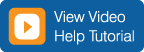
Shipment Status and Document Notification
Enter 50 or fewer PRO number(s) to set up shipment notification and/or document emails for your designated shipment(s).
top
This tool sends an e-mail update based on your selected notification and/or document request options to four or fewer e-mail addresses. We send status messages four times a day after 8 a.m., noon, 4 p.m. and 8 p.m.
Note: The process for sending the notifications begins at the specified times above, but you may receive your requested notifications any time in the four-hour period.
Set up E-Tracking:
- Enter 50 or fewer PRO numbers.
- Select a status notification option and or document type.
- Choose whether you want documents to arrive as links in emails, PDF email attachments or both.
- Enter the e-mail address(es).
- Choose your delivery options:
- Receive notifications and documents as soon as they become available in our system.
Note: This option could generate many emails.
- Bundle notifications and documents to receive periodically (after 8 a.m., noon, 4 p.m. and 8 p.m.).
Note:
If you choose the bundled option, you must further select how you want to have your documents sent (options pertain only to documents):
- One document per email. This option generates an email on the above schedule that will contain your notification and one document.
Note: This option could generate many emails.
- One PRO per email; include all available documents. This option generates an email on the above schedule that will contain your notification and all documents for a single PRO that are available in our system at the time the email is sent.
- One PRO per email; hold until all requested document types are available. This option generates an email on the above schedule that will contain your notification and a complete set of your requested documents for a single PRO after they are all available in our system.
Note: Weight and Inspection certificates are not included in hold requests, so you may receive those separately after you've received a set of documents for a PRO.
- All available documents for all PROs in one email. This option generates an email on the above schedule that will contain your notifications and all documents available for all PROs.
Note: If the email file size becomes too large because of the number of attachments, you may receive more than one email.
- Click Submit; you will receive a confirmation page, and your request will be stored in our database.
Remove a shipment from Shipment Notification:
- Enter the PRO number and the e-mail address(es) receiving the notifications.
- Click Remove.
top
Select the notification option that best meets your needs. The options are:
- When any status occurs: This option provides the most-comprehensive notification, advising you every time the shipment status changes from pickup to delivery.
- When shipment is picked up: We send this notification after we pick up the shipment and enter it into our database.
- When out for delivery: We send this notification when we've tendered the shipment for delivery. Because we send notifications only four times a day, the shipment may be delivered before you receive this notification.
- If shipment is late: We will notify you the morning after the shipment due date if the shipment was not delivered. You will continue to receive notifications until we have delivered the shipment.
- When shipment is delivered: We send this notification when the shipment has been updated to 'delivered' status in our system.
- For delivery exceptions: We send this notification only if there was an exception at delivery. The e-mail will include the exception; for example, short, damaged, etc.
top
Use this option with the status notification option or by itself to receive an e-mail with a link to and/or a PDF attachment of the bill of lading, proof of delivery, weight and inspection certificate and/or invoice.Your request remains in our database until we've scanned the document(s) and sent the e-mail.
top
You may enter up to four e-mail addresses that you would like to receive tracking notification or documents.
top
 e-mail
e-mail
 800-548-0435
800-548-0435 e-mail
e-mail
 800-548-0435
800-548-0435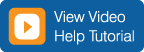
 e-mail
e-mail
 800-548-0435
800-548-0435